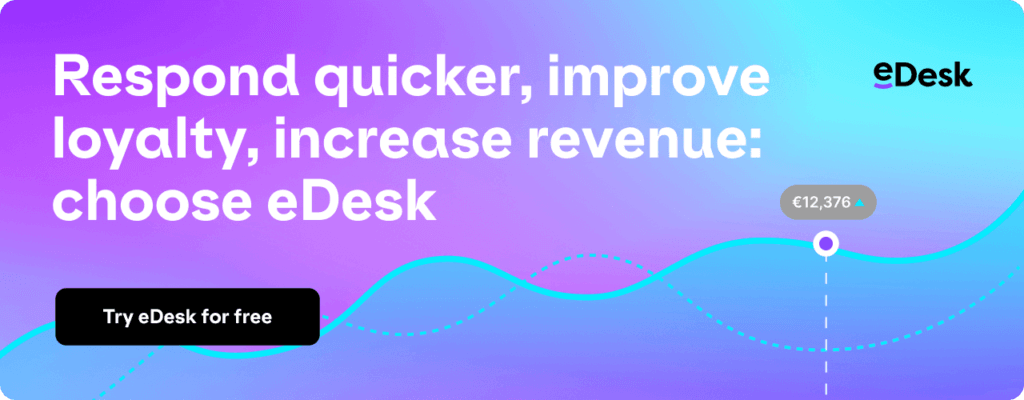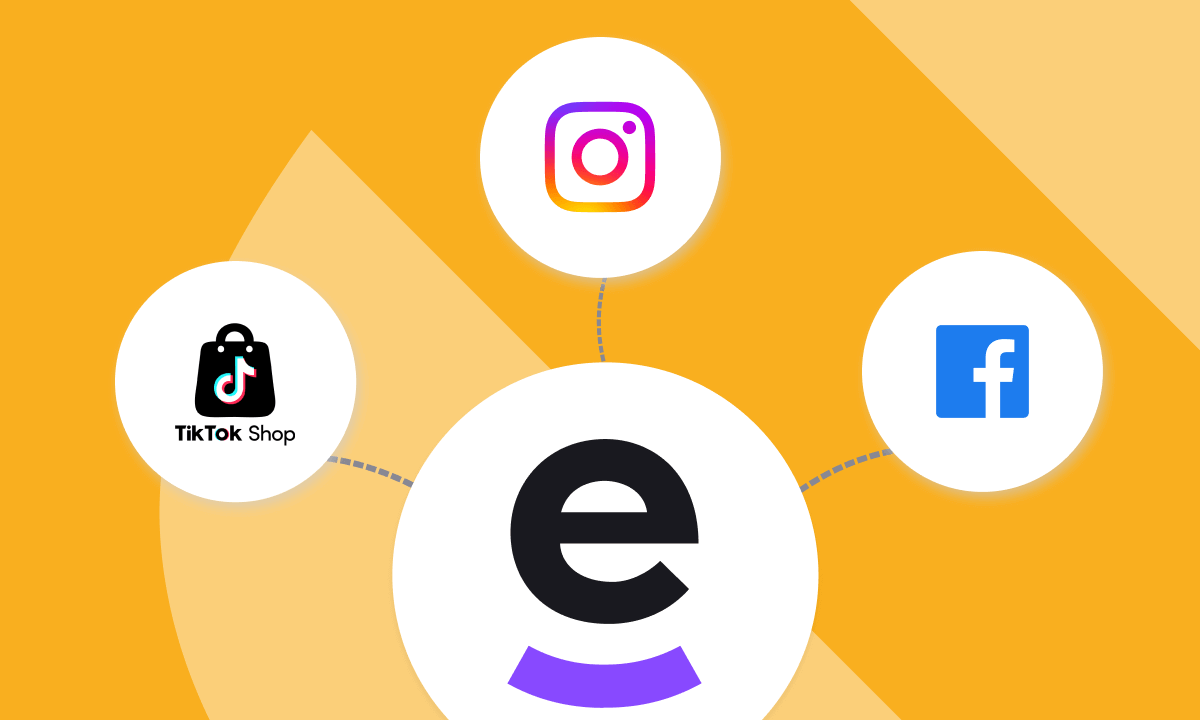Social selling’s taking the internet by storm. TikTok alone doubled its customer base in 2023.
As more buyers flock to social media to make purchases, sellers are eager to expand their sales channels to include those platforms too.
With that in mind, this article shares how you can set up and manage social media for eCommerce on eDesk for a better customer—and customer care team—experience. 67% of consumers have used a company’s social media site for customer service, after all.
Why use social media for eCommerce?
Per 2024 data, 70% of shoppers turn to Instagram for product discovery, and 60% of people say they find new products on Instagram. And that’s just one platform. 74% of consumers prefer social media shopping overall, making the platforms a lucrative market for eCommerce sellers.
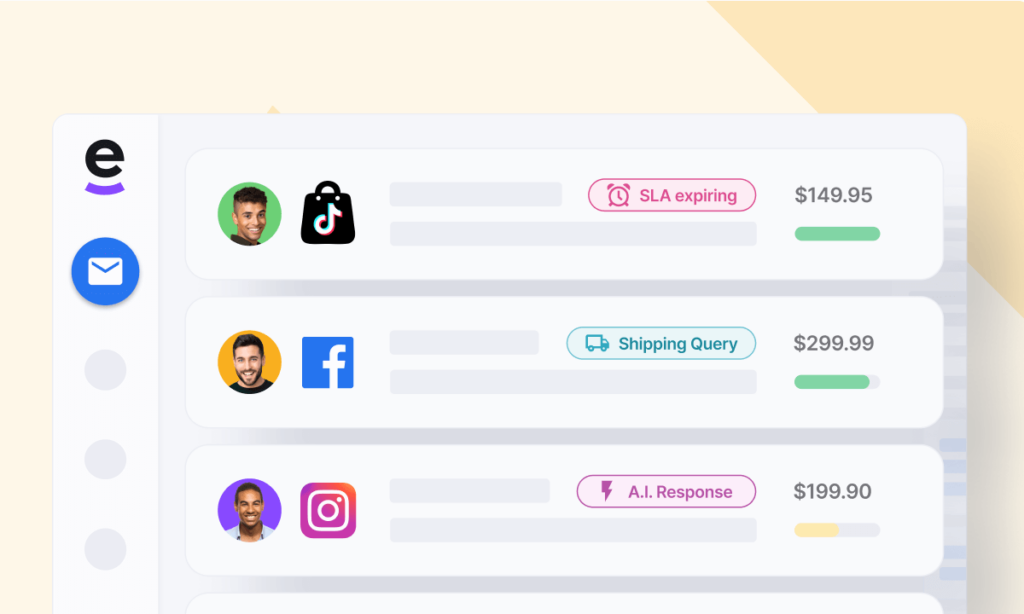
The challenge is managing the disparate systems, and any and all queries that come in from them. It’s important to have central visibility over the conversations your customers are starting with you on all of those touchpoints. That way, you can give prompt, quality support, ultimately helping you work with happier customers and saving you from missed sales.
Expanding into social selling with eDesk
If you’re new here, eDesk is the centralized support platform for eCommerce with over 250 native integrations, including marketplaces, storefronts and the social media channels we’ll be covering here. To learn more in just a few minutes, take an interactive tour.
Getting set up with eDesk
First thing’s first—to sign up for an eDesk account, simply click here and follow the on-screen set up. It’s free for 14 days so you get a solid window to test out the features.
To add new integrations, you have to be an Admin on eDesk. If you don’t currently have an Admin login, you can request one from an existing Admin on your account.
You’ll also need to already have an account on each of the social media channels you want to connect before you can sync communications from them with eDesk.
Not using eDesk yet? Here’s a 14-day, no obligation, free trial:
How to connect Facebook to eDesk
In an average month, up to 1.23 billion online shoppers buy something on Facebook. Facebook’s been around for a long time, and it’s still the largest social network at time of writing, meaning it’s more important than ever that your business has a presence there. You could be leaving serious amounts of cash on the table by missing enquiries from shoppers there otherwise.
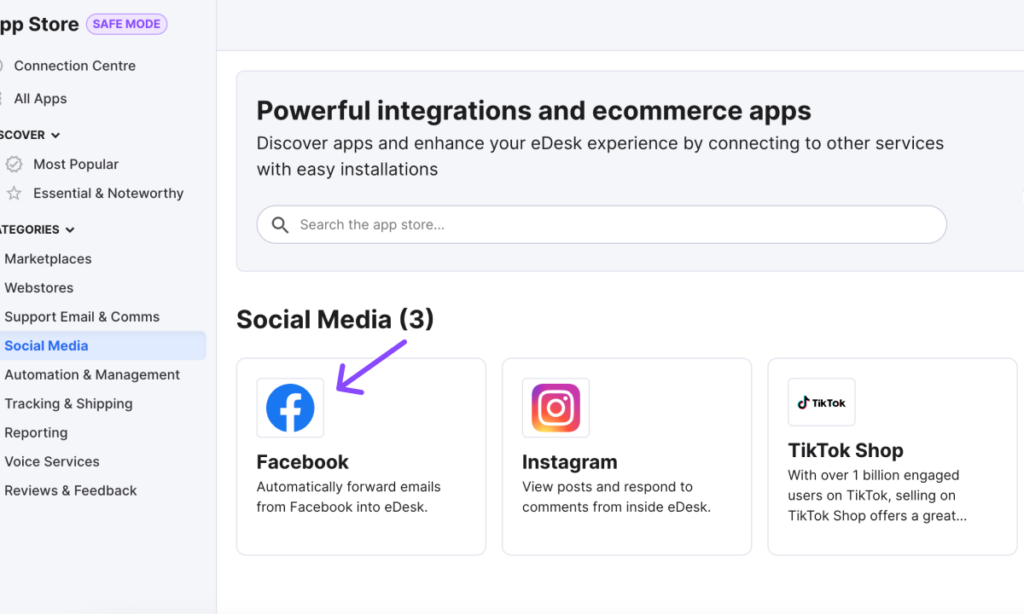
The eDesk/Facebook integration works specifically with Facebook Business pages, so make sure you’re set up there before following these steps to link the two:
- Go to the eDesk App Store
- Click the Facebook tile
- Click Install App
- Click Authorize eDesk
eDesk lets you see, sort and solve queries that come in as posts on your business page, as well as comments and DMs, all from one inbox.
One thing that differentiates support on Facebook from X is that Facebook SLAs time out at 24 hours. So, if you miss that one-day window, you’ll see a “retry send” flag and you’ll have to reply directly on Facebook. Looking for a smarter way to keep up with SLAs? eDesk’s got you covered.
How to connect Instagram to eDesk
Since its acquisition by parent company, Meta, Instagram goes hand-in-hand with Facebook. As we said earlier, Instagram offers great opportunities when it comes to product discovery, thanks to its visual-first approach.
But selling through Instagram also means less competition—10 million people advertise on Facebook, but only 2 million do so on Instagram.
To link Instagram to eDesk, you’ll need that Facebook Business page we mentioned in the previous section, as well as an Instagram Business account. And, the 2 have to be connected.
To integrate:
- Go to the eDesk App Store
- Click the Instagram tile
- Click Install App
- Click Authorize eDesk
- Navigate to Facebook
- Go to Social media → Instagram
- Login and give eDesk access to your profile and posts
- Select the business page you want to connect to eDesk
- Click Confirm
Instagram posts will create a new ticket in eDesk and comments will appear in a ticket as an incoming message, which you can reply to in eDesk. For existing posts, eDesk checks for new comments every 15 minutes. You can also see and reply to story mentions on eDesk, as well as DMs.
NEW: How to connect TikTok Shop to eDesk
Two-thirds of TikTok users are likely to buy something while on the app. That’s an impressive conversion rate, and a segment of sales that you could be missing out on if you don’t have a solid support strategy for the app.
With eDesk’s TikTok Shop integration, you can see all your incoming orders, conversations, replies and more, in one place.
Here’s how to set it up:
- Go to the eDesk App Store
- Click the TikTok Shop tile
- Click Install App
- Select your TikTok Shop marketplace
- Click Authorize eDesk
- Navigate to TikTok Shop
- Select your Account type
- Complete the form in the Install tab
- Confirm the connection is live on the Authorization tab
If you’re running multiple TikTok Shop stores, simply repeat the steps above for each one.
For more details on any of the integrations outlined above, check out the eDesk help center.
What’s next?
Social media provides virtually infinite eCommerce opportunities. By not limiting yourself to one or 2, you can capitalize on different buyer demographics, advertising strategies and more to optimize sales and, ultimately, profits.
As your sales go up on social media, don’t let support hold you back from further success. By connecting all your channels through eDesk, you can keep customers coming back by becoming a trustworthy seller offering stellar customer service.